
Introduction
With the advent of the Internet, we communicate with email, and one of the most important aspects is to use a powerful email client, especially for work.
Over the years, I have tried a lot of email clients, hoping to find the one that was satisfactory for my use.
Apple Mail has been implemented with the release of operating system updates and currently, with Monterey (version 12.1), has reached a good level.
However, to use Apple Mail as a pro user, you need to install some plugins that enhance the features.
All this prompted me to continue my search for a powerful email client.
MailMate for MacOS
During my research a few years ago, I discovered MailMate, which is an email client for IMAP protocol only and MacOS.
It cannot be used for accounts with POP3 protocol. This protocol is much less used than IMAP also because it is not bidirectional (for the differences, some explanation is available on Wikipedia).
MailMate was developed by Benny Kjær Nielsen, a Danish from Copenhagen, Ph.D. in computer science with a primary interest in algorithms and optimization.
MailMate is available for download in a fully functional version for 30 days.
On the MailMate home page we read:
MailMate is an IMAP email client for macOS featuring extensive keyboard control, Markdown integrated email composition, advanced search conditions and drill-down search links, equally advanced smart mailboxes, automatic signature handling, cryptographic encryption/signing (OpenPGP and S/MIME), tagging, multiple notification methods, alternative message viewer layouts including a widescreen layout, flexible integration with third party applications, and much more.
The description above already seems amply descriptive of the app’s potential.
After trying it out and “stressing”, I decided MailMate would become my email solution. So I bought it (currently the cost is € 45.60 plus VAT for a total of € 55.63). From my point of view, it’s money very well spent.
Features
MailMate accompanies me daily in using e-mail (unfortunately only on macOS and not on iOS, although I asked Ben if it was possible to port it to mobile).
MailMate is perfectly integrated with Apple’s operating system (macOS), making it highly usable by the mac-user.
What are the main features of MailMate?
It would not be easy to list them all, but I’ll indicate the main ones that - in my opinion - constitute MailMate’s strong point.
Import or add IMAP accounts
You can import email accounts from Apple Mail.
You can create a new IMAP account by entering the parameters of the email account.
You can also add Certified Electronic Mail (PEC) accounts.
MailMate also handles OAuth authentication accounts such as Google, Microsoft.
Smart Mailbox
Apart from the so-called “standard mailboxes”, you can create smart mailboxes.
These are virtual mailboxes that display messages belonging to a specified set of mailboxes and match specific conditions.
Handling a new message in the Inbox, the primary decision to be made is whether it should be archived or trashed. The smart inboxes should take the rest.
That is what Ben tells us in his guide.
With the “is in” feature, you can create a smart mailbox as follows:
- select a mailbox (making sure nothing is selected) and then
- click on the “Thread” button in the toolbar
- save the result as a smart mailbox and check its condition.
We can also use that feature to check if, for example, an address “from” is among the addresses used in all the emails of some other mailbox (smart or IMAP).
Preferences
Signatures
Another important aspect is the signatures we can set in the preferences panel.
We can make signatures in plain text, Markdown, and HTML. No problem, then, for the use of signatures (sometimes particular and also with images) if they are in HTML.
Prepare the signature you want to use and save it.
Bundles
There is a section named “Bundles” from which you can choose either application already installed on the Mac or to install with which MailMate integrates.
These integrations are activated from the “Commands” menu, and it is possible to send an email message directly to Reminders.
Moreover, from “Bundles”, you can activate services to send messages that contain complex mathematical formulas or HTML code in color to distinguish individual attributes (e.g., “href”).
Editor
For composing messages, the editor is for plain text with the possibility of using Markdown markup.
Plain text
Those who, like me, love plain text and Markdown will understand the advantages of writing text without distractions, without having to worry about formatting or special settings.
Markdown
MailMate uses Markdown, really a powerful resource, through which you can apply the necessary markup without difficulty or losing focus on what you are writing. We can write text in the email that - for example - we want to highlight as code as below:
code text
The content of the message will report precisely the content as displayed above.
MailMate, however, is not restricted to plain or Markdown text only.
It is also possible to use HTML code to compose a message, but only in the case of reply or forwarding.
In daily use, I don’t feel the need to write a message in HTML; in my opinion, the message must reach the recipient who can read it.
If you need to highlight words or phrases, add tables, bulleted or numbered lists, or anything else, Markdown allows you to do just that.
Preview
During the message composition phase, it is possible to activate the relative panel from the upper bar to visualize the message we will send. In the preview mode, we will see the message as the recipient will receive it; that is to say, we can see the content of the message without the markup that - eventually - we will have applied.
Search
The search feature is one of the most powerful functions of MailMate, and we have:
- the simple search which we can activate by the key combination (⌥⌘F)
- the advanced search, which we can activate with the combination of keys (⌃⌥⌘F).
In the search field, we can write something like:
f alice t bob
In this way, MailMate will search for messages sent from (f stands for from) alice to (t stands for to) bob. If we wanted to exclude - for example - a name from the search in the search field, we would write:
f !alice t (bob marc)
Which tells MailMate to search for messages excluding (! stands for exclude) alice from senders (f stands for from) but with bob and marc as recipients (t stands for to).
There are many search criteria and many conditions, so we refer to the page ad hoc (section “Toolbar Search”).
However, there are other ways to filter the contents that interest us.
One of these consists of clicking twice on the email address or name (for example, of an email we have received). MailMate immediately shows us all the emails related to that particular email address (or name).
Let’s imagine that there has been a discussion in which several contacts are involved. We are interested in understanding who is in the address; with the function described (two clicks on the email address), we will immediately have the list of all the contacts involved. Useful and powerful!
Tags
Tags are another key feature.
You can set one or more tags for each email message.
The leading utility is to search for messages tagged with one or more tags.
If we wanted, for example, to search for messages tagged with “purchases”, we would type in the search field the letter
T purchases
Where T stands for “tag”
Similarly, if we wanted to search for more than one tag (e.g., purchases, cars, motorcycles), we would type
T purchases car motorcycle
Send Later
An essential function missing in Apple Mail is Send Later.
With this function, you can set a message to be sent at a specific time on a given day.
Sometimes we remember that we should send a message on a specific date, and then - however - it escapes us.
With this function, we can schedule the sending, as long as MailMate (and therefore the Mac) is open at the predetermined time for sending the message.
Security
Ben, the developer of MailMate, has also paid special attention to security that deserves to be mentioned.
Among several features, we indicate the following.
Image Blocking
By default, MailMate makes sure that email messages can never provide information about their receipt and reading.
In computer science, this refers to the so-called “web beacon” (also known as a “tracking pixel”).
MailMate blocks all external references for all HTML messages displayed in MailMate.
From the Security preferences panel, you can select the type of restriction.
The most important setting is “Enable for messages in:” which allows the user to define a mailbox containing the messages for which ones they should enable the blocking.
We chose “All messages” which is, by the way, the default setting, but you can choose a different setting (for example, a box for “safe” messages).
The preferences also include a checkbox titled “Unless messages are explicitly marked as Non Junk” (Not Spam, which could also be done using a smart mailbox). That comes in handy if this setting is combined with a SpamSieve option that allows you to automatically mark messages as “Non Junk” if they have a low spam score.
However, this block is always enabled for messages in “Junk” or “Deleted”.
It is also always enabled for attached messages.
SpamSieve
SpamSieve is an application used to identify Spam messages automatically, and you can use it in combination with MailMate.
OpenPGP and S/MIME
Another exciting feature is the one related to S/MIME and encryption protocols, both supported by MailMate.
For S/MIME, no additional software is required because MailMate uses Apple’s security framework and certificates.
OpenPGP support requires that the gpg command be available.
That is possible with GPG Suite (the Apple Mail plugin is not required) which you can install from its package by downloading the relevant file from the site, or the cask via Homebrew with
brew install --cask gpg-suite-no-mail
MailMate displays a banner above the message for all signed and/or encrypted.
There is also a “Show details” button, which, for S/MIME messages, allows you to see the relevant certificate, while for OpenPGP messages, MailMate shows the output of the gpg command.
If it is not possible to enable signing/encryption for a message, MailMate will warn you if you try to send the message.
Privacy
MailMate also has an exciting privacy function that is “spy-proof”, and we are referring to those who are used to looking at other people’s monitors.
Let’s imagine that we are working in an office in open environments or shared with other people, or traveling on a train, bus, or plane, and next to us there is someone who could look at our monitor and thus see the contents of our correspondence.
With the “Distortion Mode” function, which we can activate from Vista, MailMate distorts the content present in the window, making it unreadable as in the following image.
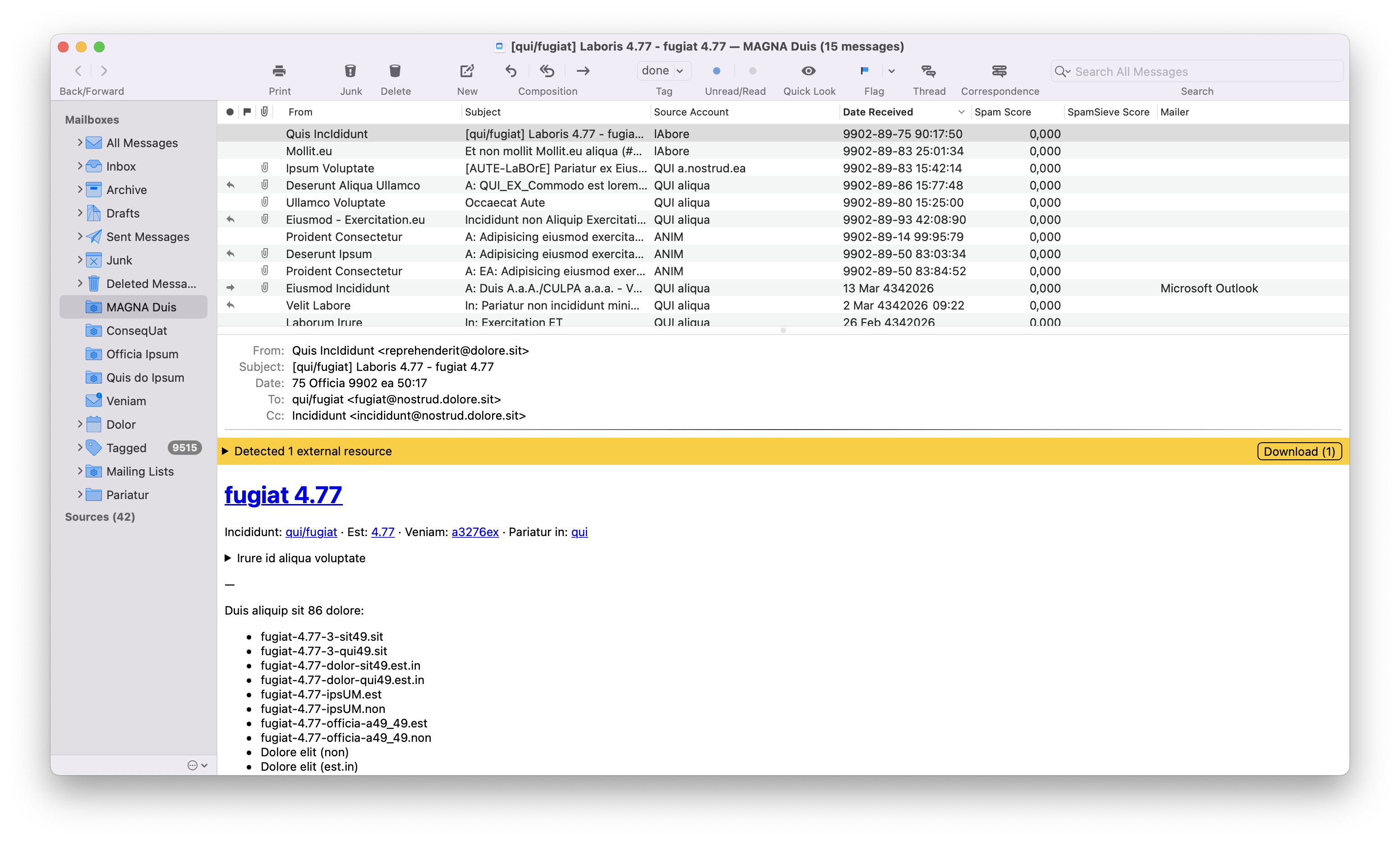
Hidden functions
MailMate allows you to activate or deactivate some hidden functions using Terminal commands.
These are particular functions that are documented.
Conclusions
MailMate, in our opinion, is an excellent application complete with the most advanced functions and suitable for professional use.
Moreover, the security and privacy features give MailMate a well-deserved prestige.
Last but not least, we must mention the availability of Ben, MailMate’s developer, who does not neglect users who require assistance.
If this resource was helpful, you could contribute by
Or donate via
Follow us on Mastodon
Stay tuned!
